Opening of the blog!
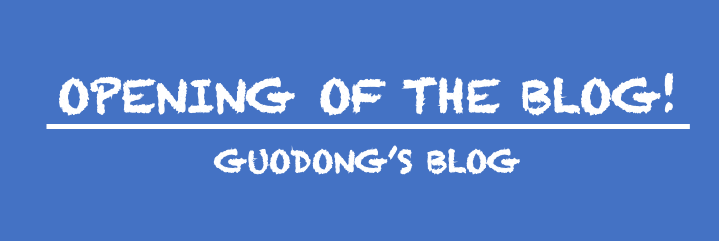
After few hours of template searching, I have found myself this particular template that I love. So, it’s official now! I have a new blog running.
As the first post here, I would like to record the process of creating and deploying this blog so people who wants to do the same can have some reference. Hope this post can be helpful!
Prerequisites
This blog is built with Hugo and one of the popular themes LoveIt. To deploy your blog on Github Pages, you need to register here if you don’t already have an account.
Installation and Deployment
Step 1: Install Hugo
I build and code on Macbook with Homebrew, so this insturction will be for MacOS only.
|
|
Step 2: Create a New Site
This will create a new Hugo site in a folder named blog.
|
|
Step 3: Add a Theme
In this blog, we use LoveIt as the theme .
|
|
Step 4: Set up Souce Code Repo
Create on github a empty new project blog to keep track of the source code.
|
|
Step 5: Build and Preview Site
Before we continue to deploy on Github Pages, we first preview the site by
|
|
then navigate to localhost:1313 to check if the site is working properly. If so, hit ctrl+c to stop and remove public folder by
|
|
Step 6: Set up Github Page Repo
As a next step, we need first to create on github a page repo named <yourname>.github.io and add it as a submodule.
|
|
Step 7: Deploy!
You are right about to finish by simply run following:
|
|
Step 8: Yay!
You are all set and you can visit your blog at https://<yourname>.github.io.
An update on how to use Github Actions building the blog is on the way!